GET IN TOUCH
Have a question? Need some help? At RELX, we’re always here to help.
Live Chat: Please enter the Live Chat entrance to get help, 24/7 service.
You can also contact us via support@relxcare.com or submit the service form, our support team will answer your inquiries within 1-2 working days once we receive your email or inquiry form.
If you're experiencing an issue with your vaping device, you might want to check out our comprehensive troubleshooting guide before contacting us
submit success
Copied
Notice! We have found that you have already participated in Referral activities, and repeated participation in the activities will not be rewarded
RelxNow PWA
Add shortcuts for a smooth experience. Once you log in from the shortcut, you'll get a free pack of pod.
RelxNow PWA
Download
Add shortcuts for a smooth experience. Once you log in from the shortcut, you'll get a free pack of pod.
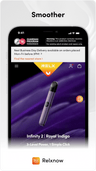
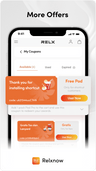
RelxNow PWA
Didn't work? Click here 👉
A free pod coupon will be sent to your Coupon list after you log in

Tips
If your Chrome cannot add RELX shortcut, please follow the steps below to set up and try again.
Step 1: Open the system settings, find Chrome browser in the application settings list;
Step 1: Open the system settings, find Chrome browser in the application settings list;
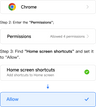
Step 4: Refresh the page and re-add.
* If still unsuccessful, please use your system browser to open and try again.
* If still unsuccessful, please use your system browser to open and try again.
OK, Got it








